How Trimlight EDGE Works
TROUBLESHOOTING GUIDE
As is with all technology, some systems need periodic maintenance and other minor tweaks. Use this guide to answer a few questions.
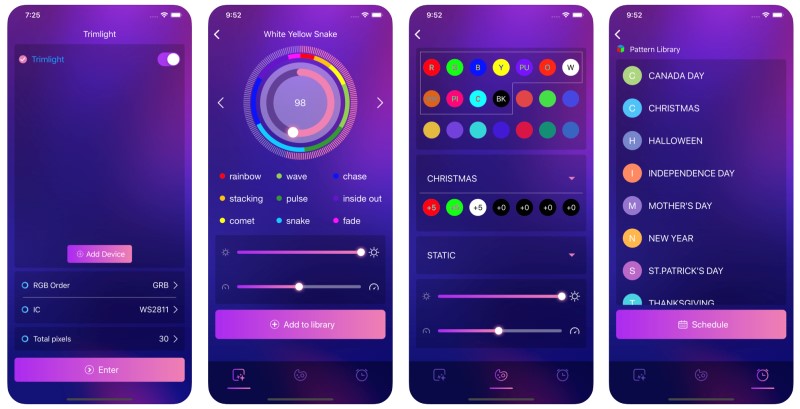
I have a light or section of lights that are not working properly. What do I do?
I have a light or section of lights that are not working properly. What do I do?
I am trying to connect the controller to my home network and I get connection failed prompt. Now what?
A few things could be happening.
1) Make sure the signal is a 2.4G wifi signal that you are connecting trying to pair with. A 5G network will not pair with our controller.
2) You may have a weak home network signal out where the controller is located. Use a booster to boost the signal or use the Trimlight signal alone.
3) Unfortunately, some routers have a strict protocol that won’t allow a Trimlight system to pair with it.
In these instances, we suggest using the Trimlight signal.
I have followed the prompts to connect it to my home network and it says "Connect successfully" but I still cannot connect. Now what?
This can be common on initial connections and in most applications, a simple fix.
1) If the light on the controller is still flashing green, unplug the system and plug it back in performing a soft reboot. The light should go to solid Green.
2) Force close the app on the mobile device and Reboot the device for a fresh operating system. Confirm the device is connected to the 2.4G wifi signal that was originally connected to the controller. Re-open the APP and re-populate the list of available devices. Do not push +Add device for a second time. Allow 3-4 swipe downs until the controller name populates.
3) If the following items were still unsuccessful, it looks like your router may not be compatible with the system as is and you will need to use the Trimlight Wifi Signal to control the lights. Push the AP/STA button until the light is blue to continue connecting through the Trimlight Network only.
